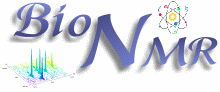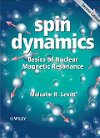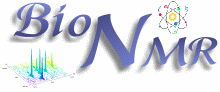Below is a Google-cached version of Protein NMR - A Practical Guide - Solution NMR Assignment - Practice page from www.protein-nmr.org.uk that went down on 11/6/11. You may want to check first if the site has been restored since it would also display images or/and have a more updated info.
Assignment - Practice (for Analysis 2.1)
This section describes how the assignment principles described under
Assignment - Theory can be but put into practice using the
CCCPNmr Analysis software. There are several ways in which triple resonance backbone assignment, in particular, can be approached in
CCPNmr Analysis using more or less automated methods. Initially a more manual method will be described, as this makes it easier to understand the process of assignment for those who are new to protein NMR assignment. This is followed by an outline of the slightly more automated method using the
Link Sequential Spin Systems function within
CCPNmr Analysis.
This section describes assignment using Analysis 2.1. If you are using an older version, then have a look at the old webpages for version 1.0 or version 2.0 for how to do the assignment, as some things have changed between versions.
This section assumes that you have created a new project, provided details of the
Molecular System and read in your spectra. See
CCPNmrAnalysis Basics for details on how to do this, as well as how to change the appearance of your spectra and windows, use the mouse and navigate around your spectra.
Top
Initialising the HSQC
By initialising the HSQC you select all its peaks and then create new resonances for each peak. In addition, resonances from backbone peaks are grouped into spin systems and their atom types are also assigned.
Begin by peakpicking your HSQC. The easiest way to do this is to zoom out at a fairly high contour level and then drag the mouse over all peaks while holding down
Shift and
Ctrl. Avoid picking too many artifacts by making sure that only positive peaks can be picked (this option can be selected under
Peak Finding in the
Peaks menu). You will probably still find that some small positive artifact peaks have been picked which you do not want - delete these by selecting them and pressing
Delete. There will also be peaks which have not been picked correctly because of overlap - simply set a peak at the place where you want it by
Right Clicking the mouse and selecting
Peak and then
Add new peak.

Once you are happy that you have picked all the peaks you want, go to
Initialise Roots in the
Assignment menu. You should make sure that the correct peak list is selected in this pop-up (top left corner). When you click
Initialise Peak List! Analysis will assign two resonances to each peak - one in each dimension (resonance numbers are always surrounded by square brackets []). Because Analysis knows that this is an HSQC, it will also create a spin system for each peak, and both resonances from the peak will be added to it (spin system numbers are always surrounded by curly brackets {}). Furthermore, the hydrogen resonances will all be assigned the atom type
HN and the nitrogen resonances the atom type
N. While this is the correct way to treat the backbone peaks in an HSQC, this is not the correct treatment for side-chain peaks, in particular the Asn and Gln side-chain peaks. Here the atom types are different (
Hδ,
Hε,
Nδ and
Nε instead of
HN and
N) and because we are dealing with NH2 groups, there will be two peaks which belong to the same spin-system and indeed will have the same resonance in the nitrogen dimension. Analysis therefore helps you identify the Asn and Gln side-chain peaks, so as initialise them seperately, and only assign resonances to them, not spin systems and atom types.

The
Amide Side Chain Peaks table in the
Initialise Roots pop-up lists all the pairs of peaks that Analysis can find which have a nitrogen chemical shift within a certain tolerence of one another. The size of this tolerance can be set in the top right hand box of the
Initialise Roots pop-up. When you click on one of the rows in the
Amide Side Chain Peaks table, Anaylsis will automatically navigate to that pair of peaks and mark them. The window used for this can be selected from the drop-down menu in the top part of the pop-up.

If a given row has (in your opinion) correctly found an amide side-chain peak pair, then either click
Confirm Selected or double-click the cell in the
Confirmed? column. This will now switch from
No to
Yes. Check all the rows. If this has not identified all the amide side-chain peaks, then increase the tolerance (top right hand corner of the pop-up) and click
Refresh Table to update it until all pairs are picked up. Once all amide side-chain peaks are confirmed, the initialisation can be done by clicking
Initilise Peak List!.
 Top
Top
Peakpicking the 3D spectra
All the peaks in a 3D spectrum should in theory be arranged in columns above the peaks of the 2D root spectrum it derives from (see
Visualising 3D spectra for an explanation). Therefore the fastest way of peak-picking a 3D (and also the best way of avoiding picking too much noise) is to pick peaks only in the columns above the peaks you have in your 2D root spectrum. So if, for instance, you are wanting to peak-pick an
HNCO or a
CBCACONNH spectrum, you would base it on the peaks in your
HSQC spectrum. Analysis is then able not only to do the peak picking, but will also assign the nitrogen and hydrogen resonances and atom types from the root HSQC peaks to CBCACONNH peaks.
Before you peakpick each 3D spectrum set your peak picking parameters in the
Peaks /
Peak Finding pop-up. Make sure that you have selected
positive and negative or
positive only depending on the peaks that you want to pick in your 3D.
Scale relative to contour levels is probably set to 1.0, so you should now set your contour level such, that you only see (and therefore pick) real peaks and not noise. Later you may want to lower the contour level again, but for the main peak picking operation it is usually useful to have the contour level set relatively high.
To peakpick your 3D CBCACONNH spectrum go to the
Assignment menu and select
Pick & Assign From Roots. At the top of the
Navigation Windows tab you need to select your root peak list (i.e. probably your HSQC peak list) and the window in which you want your root spectrum to be displayed. At the bottom of the tab you can select from a drop-down menu the window in which you want to display your 3D spectrum which you are going to peakpick. Now click on
Add Window to add this to the list above.

Now move to the
Spectra & Tolerances tab. This will show all the spectra which are visible in the window you selected in the
Navigation Windows tab. Enter suitable tolerances at the top of the tab (something like about 0.02, 0.1 and 0.2 for 1H, 15N and 13C, respectively, should be reasonable starting values). If your 3D contains a water peak or a diagonal (e.g. if picking a NOESY spectrum), then you can exclude these regions using the other tolerance boxes.

In the
Link Peaks tab you should now get a list of all the spin systems in your root peak list. If you click on one, then Analysis will automatically navigate to its position in the root and 3D spectra in the windows selected previously. When you click on
Pick & Assign Root Resonances Analysis will automatically pick the peaks in the 3D and assign the resonances belonging to the root dimension. To start with it may be worth going through some of the spin systems manually in this way in order to check that your tolerances and contour levels seem reasonable. Once you think that you have got these levels about right, you can also get Analysis to peak pick and assign resonances for all spin systems in one go by clicking on
Pick All & Assign Root Resonances at the centre bottom of the pop-up. Although this is quicker intially, it can sometimes pay off to go through each spin system individually. Analysis will inevitably make mistakes (see below). You can of course correct these mistakes as you come across them during the assignment process, but often the mistakes can actually slow down your assigning and so you may decide that you would rather go through each spin system one at a time and then be able to start off with a nice tidy set of peaks in your 3D.

When the peak picking is done you will find that the atom type information as well as the resonance and spin system numbers have been transferred from the HSQC onto the 3D. This means you are only left with having to assign the carbon dimension of the 3D peaks which will speed things up considerably.

You will almost certainly find that some strips will be stronger than others. Even when you have set all the peak picking parameters as sensibly as you can, you are likely to end up with some strips that contain a large degree of noise and therefore additional peaks have been picked. Simply delete such peaks when you come across them.

There may be cases where two peaks are very close to one another in the HSQC and within the tolerances you set for the 3D peak picking. In this case you will probably find that that all 3D peaks have been assigned the same resonance and spin system information. If you come across such strips in your 3D, you will need to compare the spectrum carefully with your HSQC and work out which 3D peak belongs to which root peak in the HSQC. Then the assignments on the 3D peak will need to be changed.

In order to do this, you will need to call up the assignment panel. Simply place the mouse over the required peak and press
a. This way the assignment panel will immediately show the assignment for that peak.

To change the assignment, in this case from resonances {72}H[143] and {72}N[144] to {155}H[313] and {155}N[314], select the {72}H[143] resonance on the left and click
Clear Contrib to remove it from that peak. The new resonance {155}H[313] can be assigned to the peak by clicking on it on the right hand side of the panel. The same process will then have to be repeated for the nitrogen dimension.

Once you are happy with the peak picking for each 3D spectrum, save your project and peak pick the next spectrum.
Top
Triple Resonance Backbone Assignment
The description here assumes that the backbone assignment will be carried out using CBCA(CO)NH and CBCANH spectra. Many of the steps are the same if using HNCA, HN(CO)CA, HNCO and HN(CA)CO spectra, and differences are highlighted in a section below.
Protein Sequence Assignment - Manual
Now comes the actual assignment part which follows the process outlined in the
theory section. This section shows how to do this manually and in so doing goes through each step one at a time. Once you feel comfortable with the general process you can speed things up by using the semi-automated
Protein Sequence Assignment function. This simply condences several steps into one, thus speeding the process up. The flow diagram below shows the different steps that need to be taken.
 1. Find a peak in the HSQC to be used as a starting point
1. Find a peak in the HSQC to be used as a starting point
Begin by selecting a peak in the HSQC which looks nice and is not overlapped.
2. Navigate to this NH position in the CBCANH
Navigate from here to your CBCANH by
right clicking the mouse and selecting
Navigate and
1H - 15N in windowX (where windowX is the window in which you have the CBCANH). The strip should contain two Cα peaks and two Cβ peaks.
3. Identify the own and previous Cα/Cβ pairs by comparison with the CBCA(CO)NH
If you overlay the CBCA(CO)NH, then one of the Cα and one of the Cβ peaks (generally the weaker ones) should be present in the CBCA(CO)NH. These are the Cα and Cβ of the previous residue, the other two are the Cα and Cβ of the same residue as the NH group. The two carbons belonging to the same residue as the NH group can be assigned.
 4. Assign the own Cα/Cβ
4. Assign the own Cα/Cβ
The assignment is done using the assignment panel (press
a when the mouse is over the peak to be assigned). Select
New for the carbon dimension. This will create a new carbon resonance and assign it to this peak. Since it belongs to the same spin system as the N and H resonances, click on
Set Same Spin System, so as to add the new carbon resonance the NH spin system. Now assign the atom type (Cα or Cβ) by clicking
Set Atom Type. This will bring up the
Browse Atoms panel which will initially not show any atoms at all. Click on
C to toggle the carbon atoms on and select any
Ca (or
Cb) to set the atom type.
 5. Select the own Cα/Cβ and search for matching peak pairs in the CBCA(CO)NH
5. Select the own Cα/Cβ and search for matching peak pairs in the CBCA(CO)NH
Now select your assigned Cα and Cβ peaks (drag the mouse over them together or individually while holding down
Shift) and to make things easier, place a mark through each peak (hold the mouse of the peak and press
m). Then hold the mouse over one of the two peaks,
right click and select
Peak,
Match Peaks,
In CBCACONH and
F3 (make sure this is the carbon dimension!). Analysis will now look for strips in the CBCA(CO)NH spectrum where there are peaks that match these two carbon dimensions. In this way you will find the NH which follows your current one in the sequence, since the CBCA(CO)NH peaks are of the type Hi-Ni-Cαi-1/Cβi-1. Be aware that at the peak matching feature will only offer those spectra which are visible in your query window as possible options for matching! So if the spectrum in which you want to search for matches is not given as an option, make sure that it is 'switched on' and visible in the current window from where you are doing your matching.
Analysis will then bring up a new panel in which the Options are presented. The case below two matches were found which are ranked according to a scoring function. The top match has matches to both peaks, the lower one only to one peak. Thus the top match looks as though it is probably the correct one, though this should always be checked visually in the spectra as well (a peak found by analysis may for instance be noise and not a real signal, or if two peaks are overlapped the peak may not be placed correctly).
6. Display matching peaks in strips and select best match
To visually inspect your results, you can select as many of the possible matches as you like.
Diplay Groups in Strips will then bring up these strips in whichever target window you have selected.

Once you have brought up your possible matches for visual inspection you may be lucky and find that there is quite definitely one match which is much better than the others.
 7a. Good match: Assign the CBCA(CO)NH Cα/Cβ and set the NH as the sequential spin system
7a. Good match: Assign the CBCA(CO)NH Cα/Cβ and set the NH as the sequential spin system
In this case you can now go ahead and assign the carbon dimensions in the matching strip of the CBCA(CO)NNH. Simply bring up the
Assignment Panel for each peak (press
m while the mouse is on the peak) and select the relevant carbon resonance.

To set the sequential spin system, select either peak,
right click the mouse and go to
Assign,
Set Sequential Spin Systems,
F1 0, F2 0, F3 -1. Analysis now knows that the spin system assigned to the F3 dimension of this peak belongs to the residue i-1 relative to the spin system assigned to the F1 and F2 dimensions.
Sometimes you will find tha there are two very good matches and it is not possible to tell which is correct. In this case simply make a note of the spin system involved and come back to this later when you have an idea of the position in the sequence and the amino acid types that are involved.
7b. No good match
If you are unlucky and the spectra are not very good, you may find that none of the possible matches found by Analysis match very well. Alternatively, the following amino acid may be a proline - because it has no H attached to its N, proline does not give any signals in CBCA(CO)NH spectra and there is no possible match to find. If cannot find a good match, simply make a note of the spin system you have investigated and try your luck with another by starting at the beginning again.
Protein Sequence Assignment - Semi-Automated
To use the
Protein Sequence Assignment function, select this from the
Assignment menu and the
Protein Sequence Assignment panel will come up. First of all you need to select the window and spectrum from which you do your search, i.e. the CBCANH. Then select the window in which you want the possible matches to be displayed and the spectrum in which you want to find your matches, i.e. the CBCA(CO)NH.

In the
Spin Systems Table tab you will then find a list of all your spin systems at the top, then a list of possible matches for each spin system and in the bottom part of the panel, there are some indictors of the amino acid type and possible sequence position.

When you select a spin system in the top table, Analysis will automatically navigate to this position in your query spectrum (CBCANH) in the window specified previously. It will also immediately look for matches to the peaks in that strip. These are then listed in the
Matched Peak Positions box and are displayed as strips in the other window selected previously.

First of all go to the CBCANH and assign the Cα and Cβ resonances which belong to that strip's own spin system (i.e. the strong peaks which do not overlap with the CBCA(CO)NH). Simply press
a when holding the mouse over each peak, add a
New carbon resonance, then
Set Same Spin System and
Assign Atom Type.
Now you can check whether any of the matches found in the CBCA(CO)NH fit to this resonance. In the example case, spin system {54} is the only one which matches and must therefore be the one which follows {88} in the sequence. In order to assign the carbon dimension of the {54} CBCA(CO)NH peaks and set it as the spin system following {88}, simply select the {54} row in the
Matched Peak Positions box and click
Set Seq Link.

Now you can move on to the next spin system. Simply click
Goto i+1 and Analysis will now set spin system {54} as the starting spin system from which to look for matches. It immediately navigates to strip {54} in the CBCANH and shows the CBCA(CO)NH matches. All you have to do is assign the {54} Cα and Cβ, select the match and move on. Simple! :)
If you cannot find a good match, or there are several that match equally well, just make a note of this and move on to another spin system (e.g. with
Goto Next). Note that in the
Settings tab, you can experiment with setting your Tolerance to be larger or smaller or with the number of strips to be displayed in the CBCA(CO)NH window.
If you find that you have made a mistake at some point, simply select the spin system in question in the
Spin Systems box and click
Clear i-1 links,
Clear i+1 links or
Clear all links and then you can set new links again.
Sequence-Specific Assignment
By linking sequential spin systems you will have ended up with a number of long strings of spin systems in their correct sequential order. Now you need to work out which part of the sequence they match up to. In order to do this you need to identify the amino acid type of some of your spin systems. For some amino acid types this is fairly straight forward. Glycine for instance, has a very characteristic Cα and no Cβ chemical shift. Alanine, Serine and Threonine all have very characteristc Cα and Cβ chemical shifts. You can see the distributions of chemical shifts by amino acid type as found in the
BMRB within Analysis if you go to
Resonance and
Reference Chemical Shifts. The following
pdf file has a visually very appealing way of displaying the average carbon chemical shifts. Using this you can quickly see that Isoleucine, Proline and Valine have lower Cα chemical shifts than all the other amino acids, for example.
Once you have identified (or excluded!) the amino acid type of a few of your spin systems in your linked stretch, you can start to compare this to your protein sequence. You may for instance have a stretch which is S-X-A-X-X-G, where X is, for example, anything other than A, S, G, T or P. If this motif only appears once in your sequence, then you can make a sequence specific assignment. If you like, you can immediately enter this into Analysis. But I tend to wait until I have assigned most of the sequence and am feeling fairly confident with my assignment before doing this, as it makes undoing mistakes easier. To enter your sequence specific assignment in Analysis, simply bring up the
Assignment Panel for one of the peaks in one of the spin systems you want to assign. Select a resonance and click
Assign {SpinSystem}ATOM[Resonance]. The
Atom Browser panel will appear and you now need to select the exact atom which this resonance corresponds to.

This atom will then be shaded in a slightly darker colour in the
Atom Browser panel to indicate that it is assigned. But you will find that there are lots of other atoms which will become shaded at the same time, because Analysis is able to assign them based on the assignment you have just made. For instance, if you assign the Cβ in one spin system, then Analysis will automatically be able to sequence-specifically assign the rest of that spin system, too. And if there is another spin system which has been set to be i-1 to this spin system, that is automatically assigned, too. So with one click, you can set the sequence specific assignment of a whole stretch of residues.

Using HNCA/HNCO Spectra
If you are using HNCA, HN(CO)CA, HN(CA)CO and HNCO spectra for your assignment the easiest thing is to use the
Protein Sequence Assignment function in a mannner very similar to that described above. When using the CBCANH/CBCA(CO)NH spectra the Cα and Cβ resonances are matched. When using the HNCA and HNCO based spectra, it is the Cα and CO resonances which are matched. Within the
Protein Sequence Assignment panel you will have to set both the HNCA and HN(CA)CO as your query spectra. In these spectra you will need to assign the Cα and CO resonances belonging to the query NH group. The matched spectra in which you look for your matches will be the HN(CO)CA and HNCO spectra. One difficulty that arises when using the HNCA/HNCO spectra is that the CO resonances have chemical shifts between about 170 and 180 ppm. So while the Cα and Cβ resonances occur at similar ppm values (about 75-15 ppm) and it is easy to look at these in the same window, this is not so easy if you want to inspect the Cα and CO resonances at the same time. To get around this problem, you can simply tick the
Focus 13C Matches option in the
Settings tab of the
Protein Sequence Assignment pop-up.

Analysis will then automatically add horizontal separators to your windows and focus the window sections on all the relevant peaks. This means that you can look at the HNCA and HNCO spectra in the same window rather than having to juggle additional windows or do lots of scrolling.

Now you can select a spin system in the
Protein Sequence Assignment panel, and match it in the normal way.
Top
Double Resonance Backbone Assignment
Assigning proteins which are only 15N-labelled is harder than assigning 15N,13C-labelled proteins. But for proteins of up to about 130 residues in length this is not an unreasonable task, especially, if the secondary structure and topology are known from a crystal structure or a homologous protein. The general principle of assignment is outlined in the
theory section. In addition to your
HSQC spectrum you will need a 3D
15N-NOESY-HSQC and a 3D
15N-TOCSY-HSQC. There is no set way of doing double resonance backbone assignment in Analysis, but several useful moves and strategies are outlined below. It is assumed that you have already
initialised your HSQC and
peakpicked your 3D spectra.
The overall workflow is as follows:
(a)
Find the sequential neighbours to each residue using the NOEs between their NH groups. You can do this relatively easily using the
Match Peaks function.
(b)
Determine the correct sequential order, or directionality, of the neighbouring residues using NOEs between the NH group of one residue and the side-chain of the other.
(c) Once you have strung several residues together sequentially, identify (or exclude) the amino acid type of some of the residues and match this to your sequence in order to obtain the
sequence-specific assignment.
If you know the secondary structure and topology of your protein, you can use this to help you. α-helices and β-sheets have slightly different patterns of NOEs which can help with the assignment - residues with α-helical or β-sheet NOE patterns will necessarily be grouped together in the sequence. If you have a β-sheet, then the cross-strand NOEs can help you assign and build up two neighbouring strands in parallel.
Neighbouring Residues
In your 15N-NOESY-HSQC spectrum you should be able to see NOEs between neighbouring NH groups. There are several ways of identifying neighbouring residues. To begin with, select a peak in your HSQC with which you want to start and navigate to that position in the 15N-NOESY-HSQC (
right-click the mouse and go to
Navigate and
windowX where windowX is the window in which you have your 15N-NOESY-HSQC).

With any luck there should be two or more NOEs in this strip to other NH groups. Two should be to the neighbouring residues (i.e. NOEs to NH(i±1)) and additional ones will be medium or long-range NOEs. In α-helical secondary structure you may well see NOEs to NH(i±2) and NH(i±3). These will be weaker and can be helpful in linking up a several sequential residues. In β-sheet secondary structure you will see long-range NOEs to the neighbouring strand which may be of comparable strength to the NH(i±1) NOEs (parallel β-sheet) or considerably stronger than the NH(i±1) NOEs (antiparallel β-sheet).
In principle you want to find the correct spin system that each NOE originates from. In some cases it may be possible to identify the spin system unambiguously because the hydrogen chemical shift is unique to one spin system. However, in many cases there will be several options. One way to know that you have found the correct spin system, is by looking for the symmetrical NOE peak. If spin system
i has an NOE to spin system
j, then
j should also have one to
i. When you place the strips alongside one another this makes a nice rectangular pattern.

Note that in the region between about 6.5 and 7.5 ppm you can not only observe NOEs from NH groups, but also from certain side chains such as Phe, Tyr, Trp, Asn or Gln. If your protein contains Trp residues, you may also be able to observe NOEs to the Trp side-chain Hε1 nuclei between about 9.0 and 11.0 ppm. The Asn, Gln and Trp Hε1 resonances are also visible in your HSQC, however the Phe, Tyr and other Trp resonances are not.
It can be difficult working out which NOEs are from the neighbouring residues and which are from others. And of course when you have found out which are the neighbouring residues, you then still need to determine which is on the N-terminal side and which on the C-terminal side of your central residue. You can do this as outlined
below using some of the side-chain NOEs.
On the whole the NOEs to neighbours will be the stronger ones, and they should be of comparable strength to one another. The main exception to this, is the cross-strand NOE in an antiparallel β-sheet which is stronger than the N(i±1) NOEs. NOE intensity scales with the distance between the hydrogen atoms (as r-6). Below are some typical distances found in seconary structure (taken from Wüthrich (1986)
NMR of Proteins and Nucleic Acids, WileyBlackwell).
i, i ± 1 i, i ± 2 i, j α-helix 2.8 Å 4.2 Å
β-sheet (parallel) 4.3 Å
4.8 Å β-sheet (antiparallel) 4.2 Å
3.3 Å You have several options of how to identify which are your neighbouring strips. Probably the easist option initially is to use the
Match Peaks function. An alternative would be to select the assignment panel for each NOE peak (hold the mouse over the peak and press
a) and then make a note of each of the spin systems that is an option for that NOE. Then you can line their strips up using the precedure outlined
below and look at the matches.
Directionality
When you have found two neighbours for a residue via the NH NOEs you do not initially know which one is the N-terminal neighbour and which the C-terminal neighbour. An easy trick is the fact that the Hα of residue i is usually much closer to the NH of residue i+1, than the NH of residue i-1. If you overlay your 15N-TOCSY-HSQC onto your 15N-NOESY-HSQC you can identify the Hα within the central strip (it will be the first peak above the diagonal in the 15N-TOCSY-HSQC spectrum, usually between about 4 and 6 ppm) and then you can see a direction-dependent pattern: the strip belonging to the C-terminal neighbour (i+1) should have a strong NOE to the Hα while the strip belonging to the N-terminal neighbour (i-1) will have no or only a very week NOE the Hα. This is particularly marked in β-sheet sections as you can see below.

Matching Peaks
You can use the
Match Peaks function in order to find possible neighbouring residues to your starting residue. Simply select the diagonal peak of your starting residue in the 15N-NOESY-HSQC and the NOE you are interested in. Then
right-click the mouse over one of the peaks and go to
Locate Peaks,
Match multiple peaks,
In 15N_NOESY,
F2 (in older versions of analysis
right-click and go to
Peaks,
Match Peaks, ...). Note that the
15N_NOESY part is the
Experiment Name you gave your 15N-NOESY-HSQC and that the search dimension should be the indirect 1H dimension - this will usually be
F2, but this may not always be the case - it depends on exactly how you recorded your experiment.

Analysis will now look through the F2 dimension of your 15N-NOESY-HSQC peak list and look for matches to your query peaks. The results are brought up in the
Group Peaks pop-up. You will see a list of peaks sorted by a score - the higher the score, the better the match. And of course you are interested in both peaks matching, so results in which two peaks can be matched are better than ones where only one matches. You can now select a group of peaks that you would like to inspect visually. You can have them automatically brought up as strips in a window of your choice. Make sure the
Target Window is the one you would like to use and then click on
Display Groups in Strips.

When investigating the strips (below) it is easily visible that only spin system {25} can be the correct match.

Make a note of the matching spin system, check for information on the
directionality ({19} has a strong NOE to the Hα of {25}, so {19} is probably C-terminal to {25}) and then check for matches to the other NOEs in the {19} strip.
It is probably also worth assigning the NOESY peaks that link the two spin systems for future reference. Bring up the
Assignment Panel (hold the mouse over the peak in question and then press
a) and select the relevant resonance in the F2 dimension.

You can also set a sequential link between the two spin systems if you are confident that they are neighbours and that you know the directionality. Simply hold the mouse over the NOESY peak linking the two spin systems and
right-click the mouse and go to
Assign,
Set sequential spin systems and select the option from the list which correctly describes which dimension belongs to residue i +/- 1 relative to the other two dimensions. Probably you will need to select either
F1 0, F2 -1, F3 0 or
F1 0, F2 +1, F3 0.

Lining up Strips
Lining up strips of the 15N-TOCSY-HSQC or 15N-NOESY-HSQC can be useful in a variety of contexts. Sometimes you may have noted down several possible matches for a particular strip and want to look at them. At other times you may think you have a string of sequential spin systems and you may want to look at their strips in a row to review whether this is correct or not.
Begin by calling up the
Resonances pop-up from the
Resonances menu. Sort the resonances by
Spin System and then select the N and H resonances of your spin system of interest. Now make sure that the correct
Window which you would like to use is selected from the drop-down menu. Then click on
Go to Position and the selected window will navigate to the NH position of the selected resonance. If your target window contains several strips, then it will be the active strip in that window which navigates to the new position.

You can gradually build up a row of strips in your window. Either add a new strip to your window or change the active strip (button highlighted in green) and then go back to the
Resonances pop-up in order to select your next HN resonance pair. You can also delete or move your strips relative to one another using the buttons in the
Strips Toolbar (see figure below).

Sequence Specific Assignment
Once you have linked a number of spin systems in their correct sequential order you can start to work out which part of the sequence they match up to. In order to do this you need to identify the amino acid type of some of your spin systems. This is harder for double (1H, 15N) than for triple (1H,15N,13C) labelled protein, as the 1H and 15N chemical shifts are not as characteristic for their amino acid type as the 13C chemical shifts. But based mainly on the 1H chemical shifts it is nonetheless possible to identify or exclude certain types of amino acids for many spin systems. You can see the distributions of chemical shifts by amino acid type as found in the
BMRB within Analysis if you go to
Resonance and
Reference Chemical Shifts. The following
pdf file has a visually very appealing way of displaying the average hydrogen chemical shifts. Using this you can quickly see that Alanine, Glycine and Threonine have unusual patterns of side-chain hydrogen chemical shifts. The remainder can be devided into two groups: (1) those with only Hα and Hβ chemical shifts in the 5-0 ppm range (Asn, Asp, Cys, His, Phe, Ser, Trp, Tyr) and (2) those with longer side chains visible in this region (Arg, Gln, Glu, Ile, Leu, Lys, Met, Val). However, always be aware, that not all resonances may be visible in the 15N-TOCSY-HSQC, especially from the ends of long side-chains, and that peaks may be overlapped (especially the two hydrogens from the same CH2 group often have the same chemical shift).
Once you have identified (or excluded!) the amino acid type of a few of your spin systems in your linked stretch, you can start to compare this to your protein sequence. You may for instance have a stretch which is T-X-A-X-X-Long, where X is, for example, anything other than A, G, T or P and Long is anything with a long aliphatic side-chain. If this motif only appears once in your sequence, then you can make a sequence specific assignment. If you like, you can immediately enter this into Analysis. But I tend to wait until I have assigned most of the sequence and am feeling fairly confident with my assignment before doing this, as it makes undoing mistakes easier - and when doing double resonance backbone assignment it is easier to make mistakes than when you are doing triple resonance assignment! To enter your sequence specific assignment in Analysis, simply bring up the
Assignment Panel for one of the peaks in one of the spin systems you want to assign. Select a resonance and click
Assign {SpinSystem}ATOM[Resonance]. The
Atom Browser panel will appear and you now need to select the exact atom which this resonance corresponds to.

This atom will then be shaded in a slightly darker colour in the
Atom Browser panel to indicate that it is assigned. If you have
Set Sequential Links between your spin systems, then you should notice that when you assign one of the spin systems, all the sequentially linked ones will become assigned (and shaded in the
Atom Browser) at the same time.
Top
Hints and Tips
The intensity of peaks varies with their mobility. Sections of the protein in secondary structure will be fairly rigid. They should all show similar, reasonably strong, peak intensities. Slightly mobile regions, such as loop regions tend to show reduced peak intensities and in the worst case scenario are simply not visible at all. Very highly flexible regions, such as the C-terminus show very high peak intensities. Peak intensities will tend to go in waves along the backbone with neighbouring residues tending to have similar peak intensities.
The C-terminus can usually be identified fairly easily due to its strong peak in a very characteristic part of the HSQC spectrum (see
here for a figure).
Serine peaks are often rather weak.